Configuración de webhook
Deberás ingresar al Panel de Conekta y presionar el botón 'Iniciar sesión'.
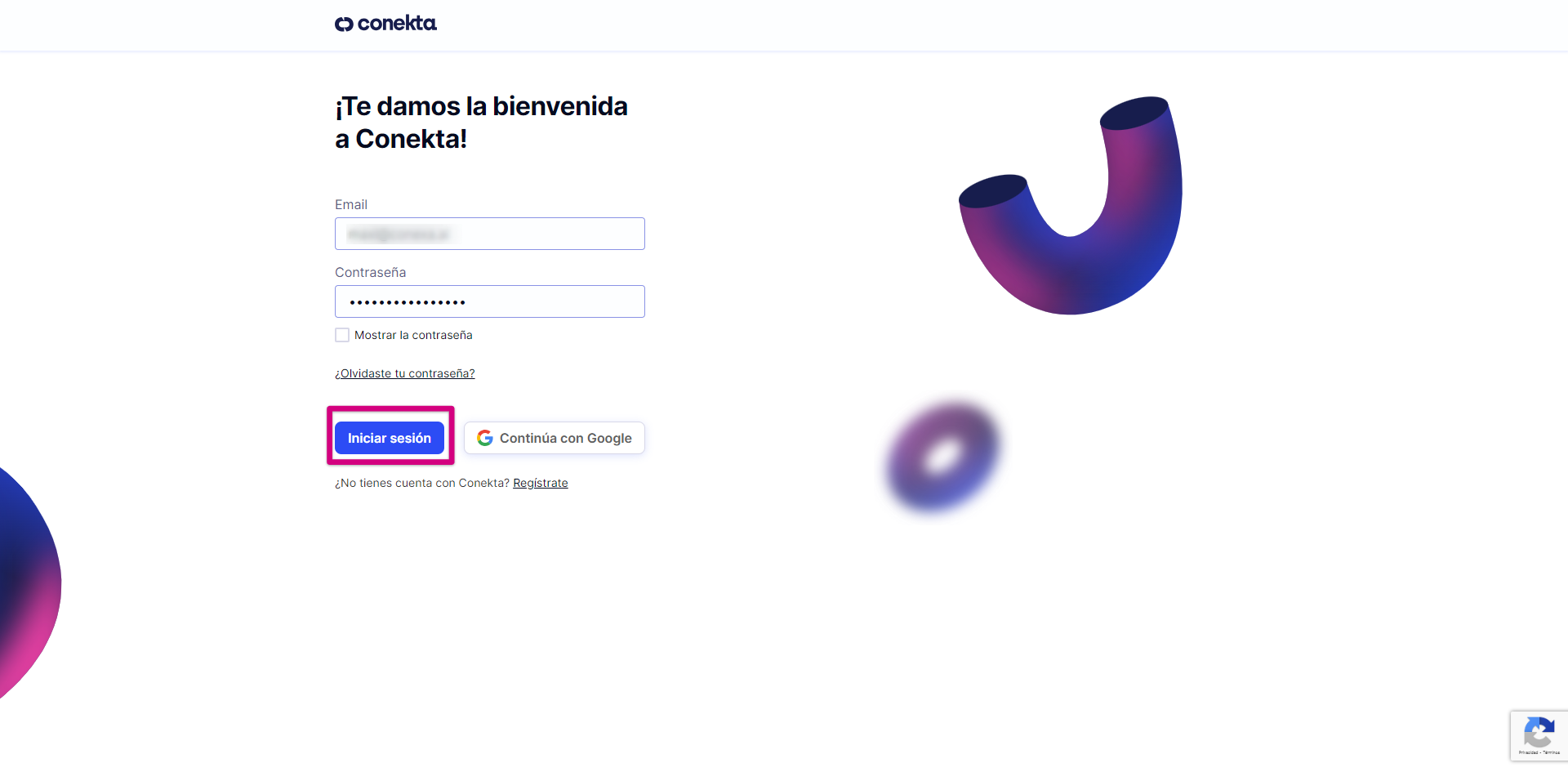
Dirígete a la sección 'Desarrolladores' y presionar la opción 'Revisar webhooks'.
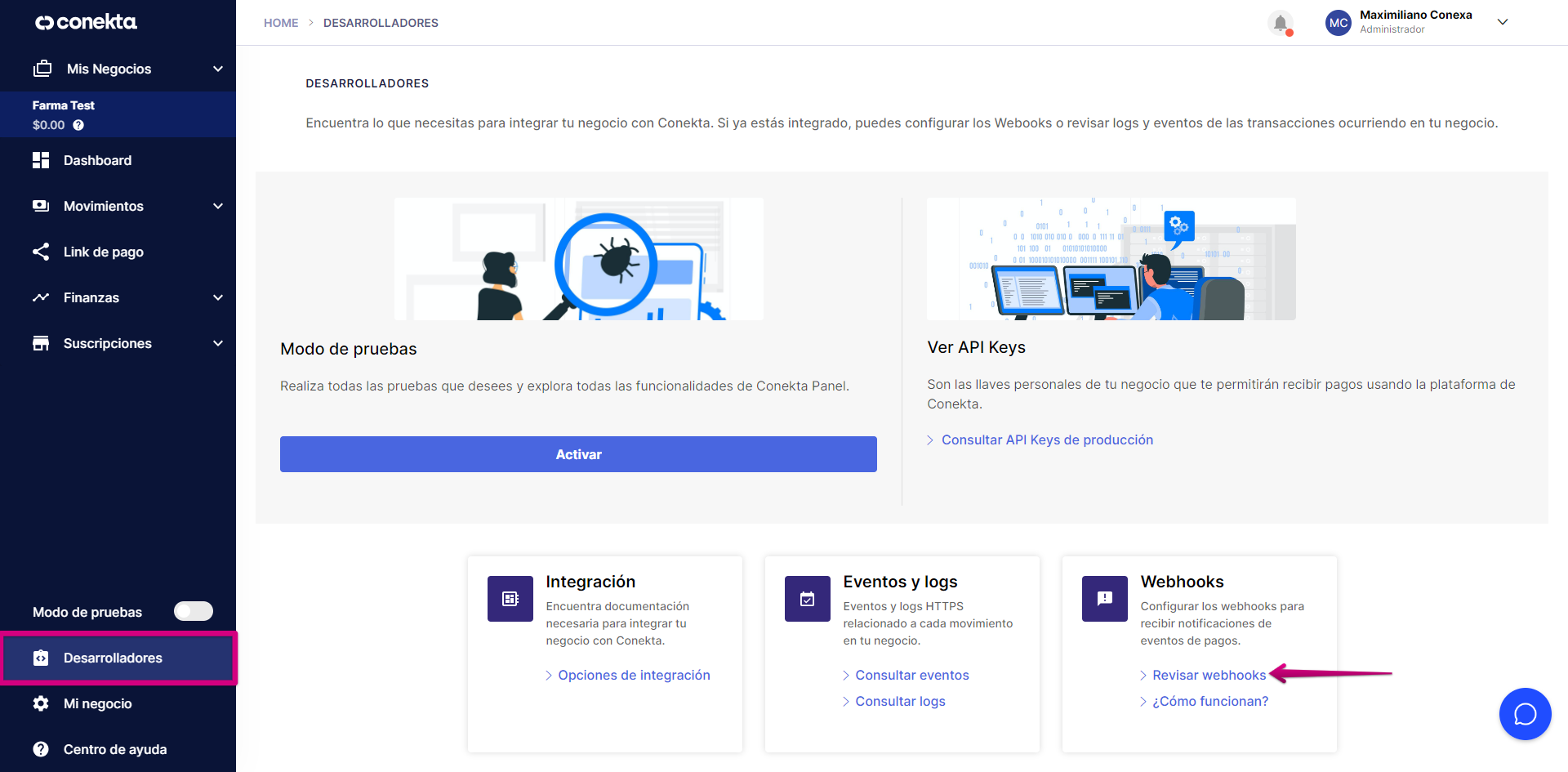
Haz clic en el botón 'Crear webhook'.
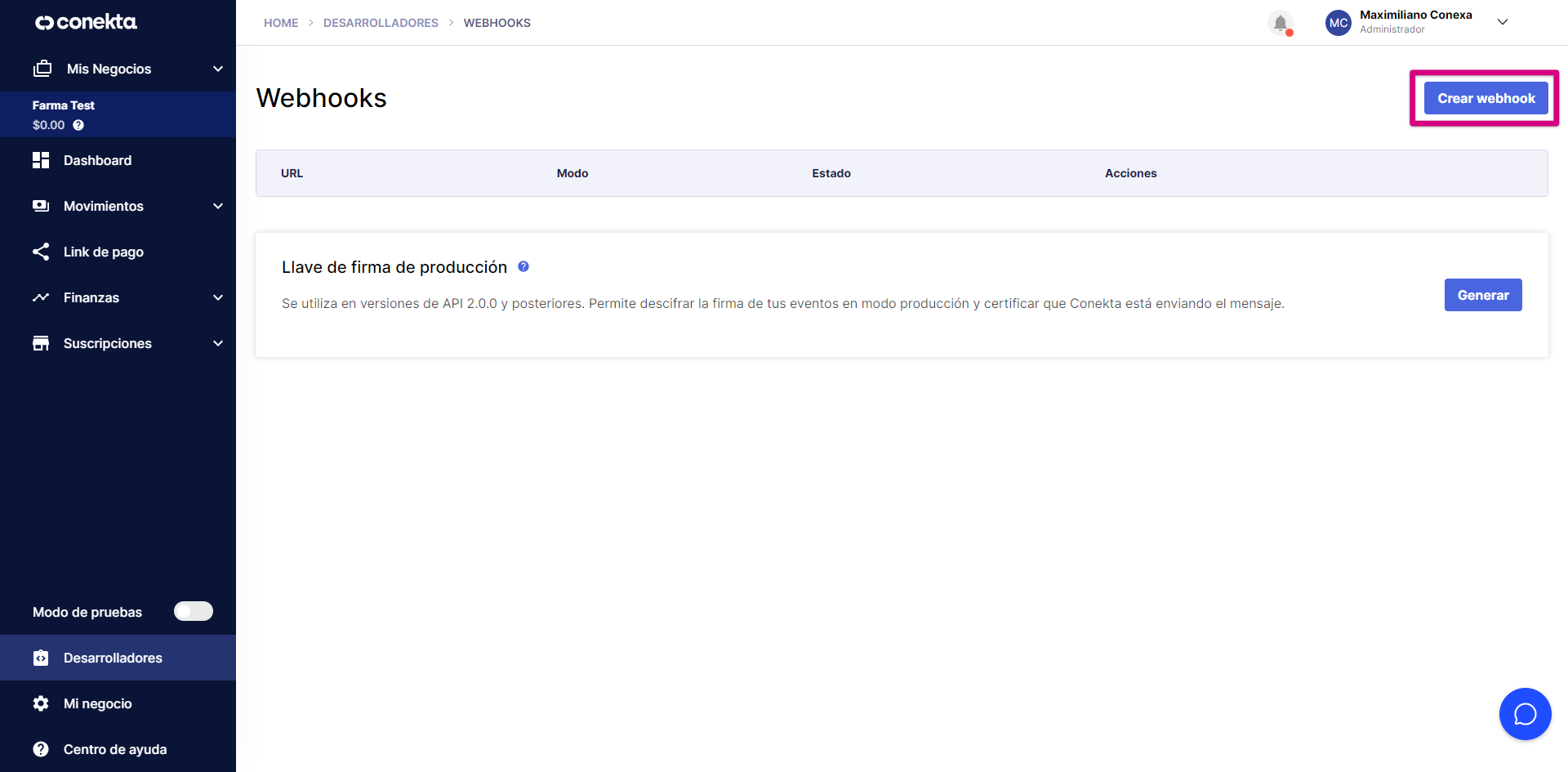
Ingresa la URL https://conekta-vtex-api.conexa.ai/api/v1/ipn/status y confirma los cambios.
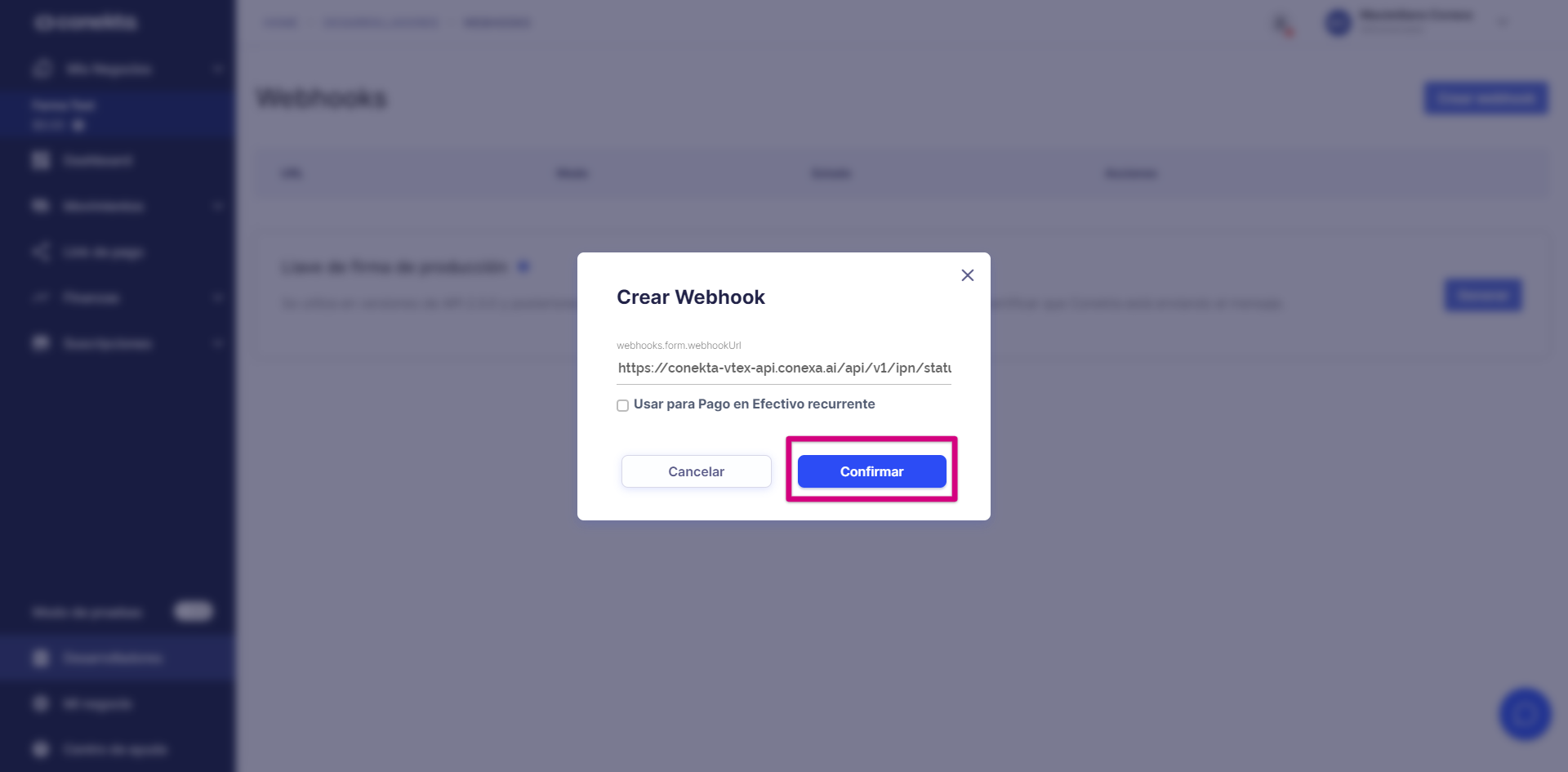
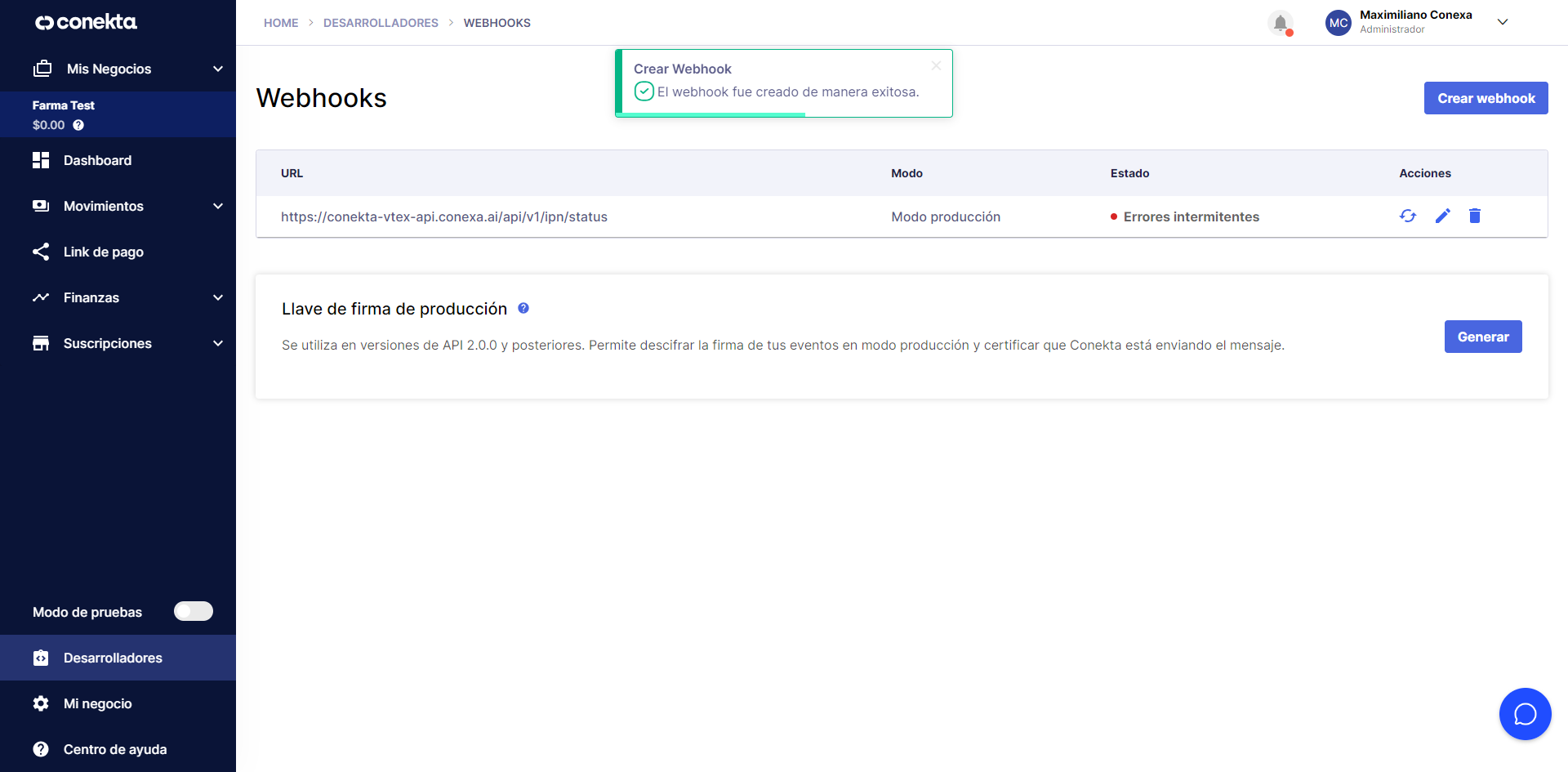
Importante:Ten en cuenta que si activaste el modo de pruebas se debería configurar la URL https://conekta-vtex-api-stage.conexa.ai/api/v1/ipn/status.
Updated 3 months ago
